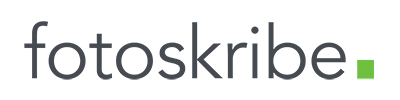Products We Love | Fundy Blog Collage | A Tutorial
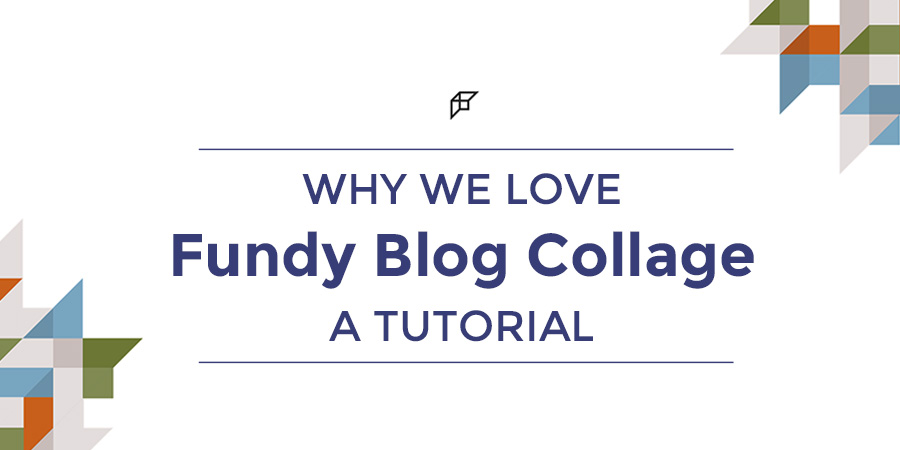
Writing may be the hardest part of blog creation for photographers, but how the images are displayed and sized can be equally as important as the words. Each blog is a self-contained marketing piece and must reflect your images to the best of their ability.
Yes, you can collage the pictures and resize them in programs like Photoshop or Lightroom, but it can take a lot of time. Luckily other options are available. Most notably, Fundy Design Software has announced that they are offering the Fundy Blog Collage portion of their software as a stand-alone option.
We love every part of the Fundy software, but we use the Blog Collage program every day. It is a must-have in your blogging arsenal. We wanted to share some tips and tricks to show you just how powerful this tool can be.
A big thank you to Tamara Lackey for allowing us to use her images for the tutorial. Please visit her blog to learn more about the stories behind the images, and please consider donating to her Beautiful Together ongoing outreach campaigns.
Fundy Blog Collage Tutorial
The first thing you are asked to do after you bring in your images is to rename the files. We recommend you use this area for keywords that you plan to feature in your blog post. For example, for a wedding blog, you may want to use “name-of-venue-photography-business-name.”
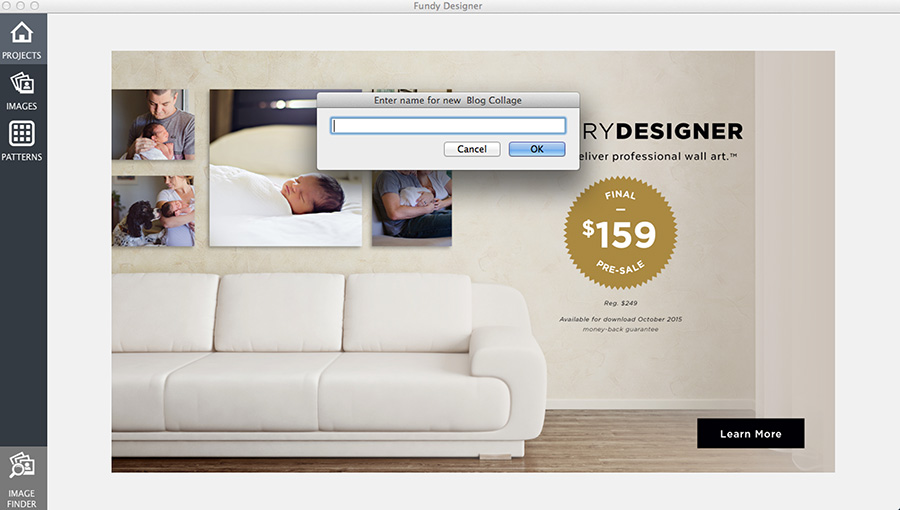
These will be the file names that the collages export out to, along with a sequence number at the end.
(Ex: Tamara-Lackey-Beautiful-Together 1, Tamara-Lackey-Beautiful-Together 2)
Pro tip – Use dashes in between the keywords to make it easier for Google to search. Spaces create extra characters when uploaded to the web and can slow down how and when Google categorizes these images into searches.
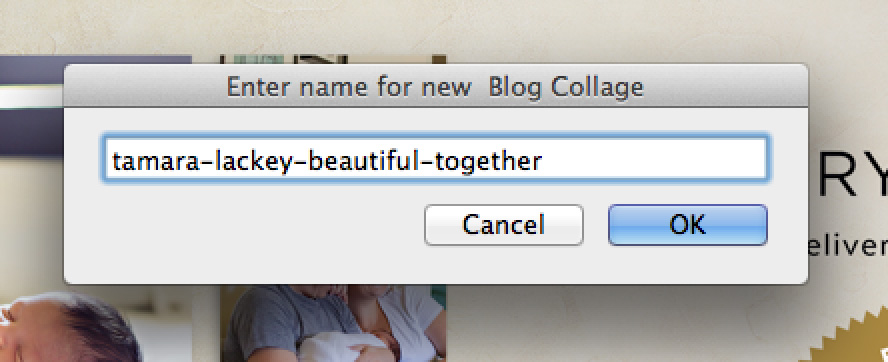
The drag & drop feature is where this software truly shines. Called Drop Zones™ and patented by Fundy software, it allows you to move your images around quickly and easily to achieve the look that you want.
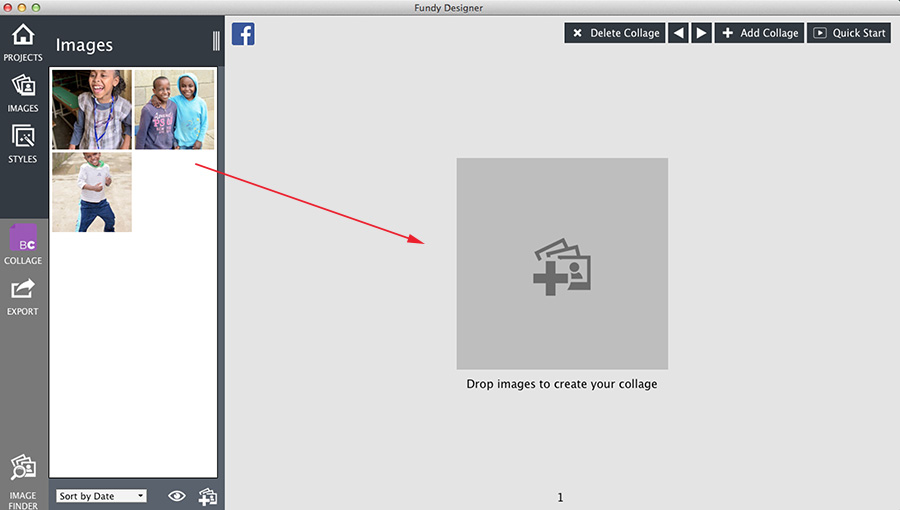
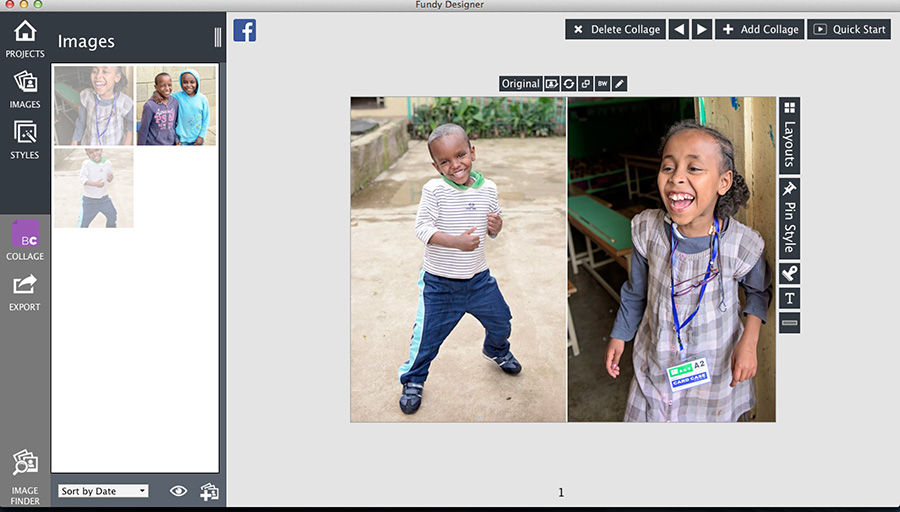
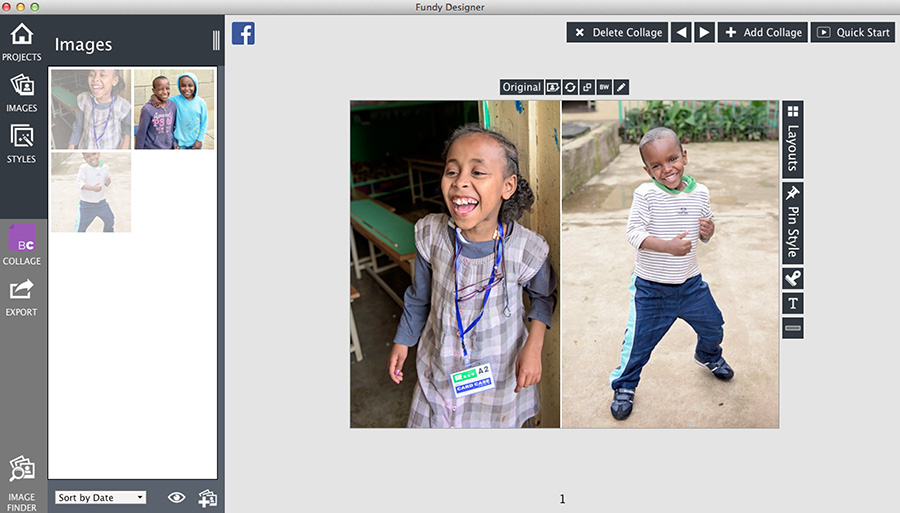
You have so many options depending on how many images you want to display in a given collage. Click on Layouts to see different choices on one screen.
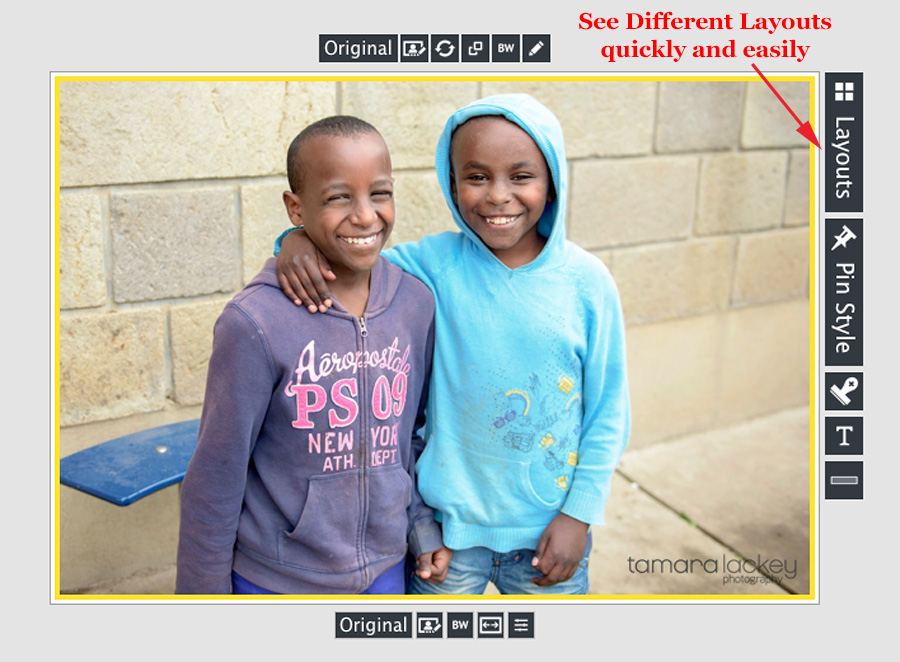
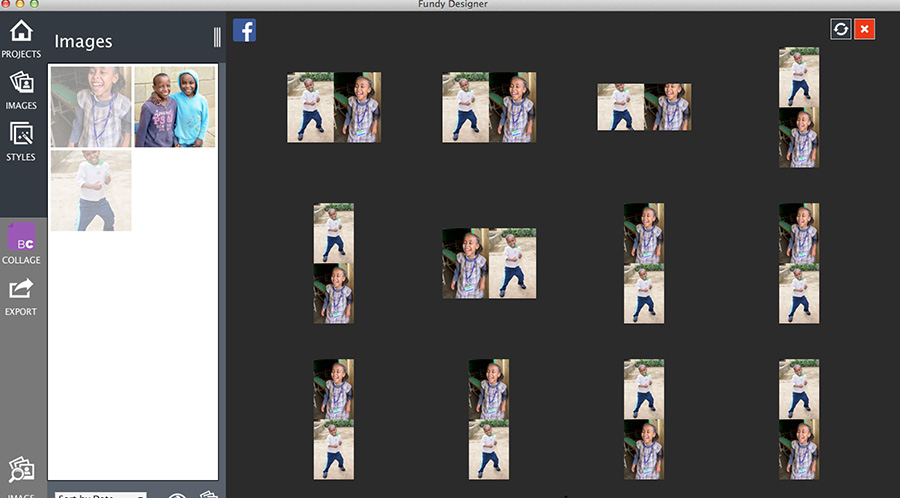
Add your logo
Most of these features are available in the album designer portion of the software, but we feel that the true value in the blog collage is the freedom in how you can brand these collages and add your logo or identifying information.
First, you can bring your logo in and leave it in a watermark-type format. You can resize the logo and move it all around the collage, and you can have it in different places for each collage you create in a group.
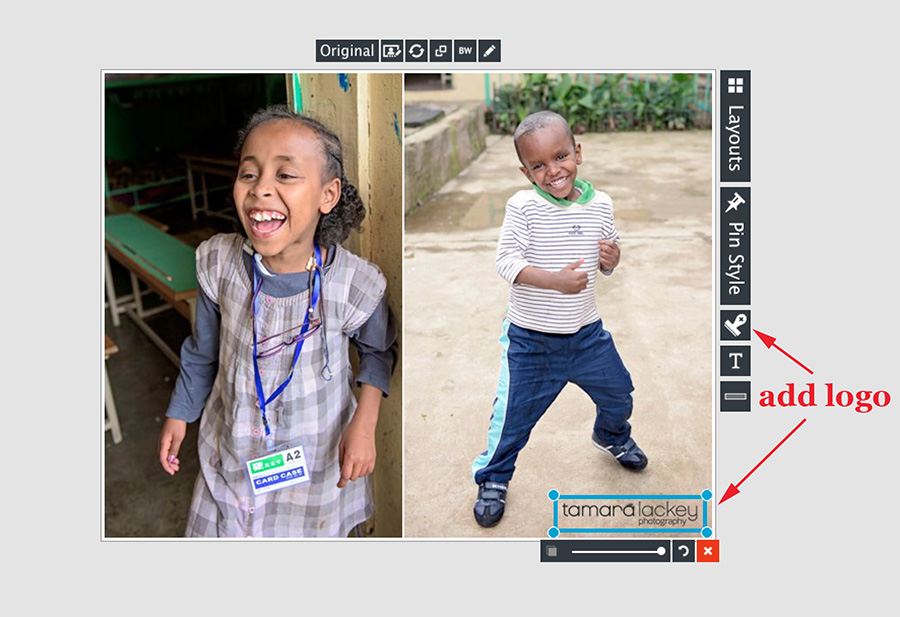
But why stop there? Using the borders option (1), you can add tabs on any edge of the collage and pull your logo down to that tab (2).
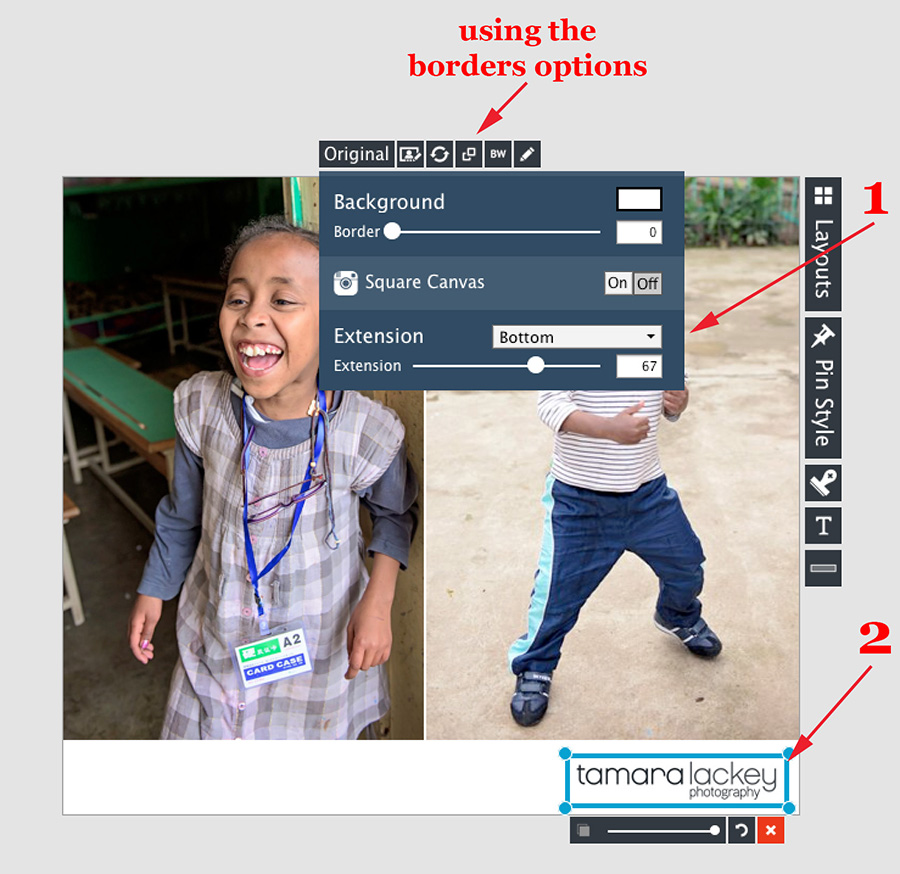
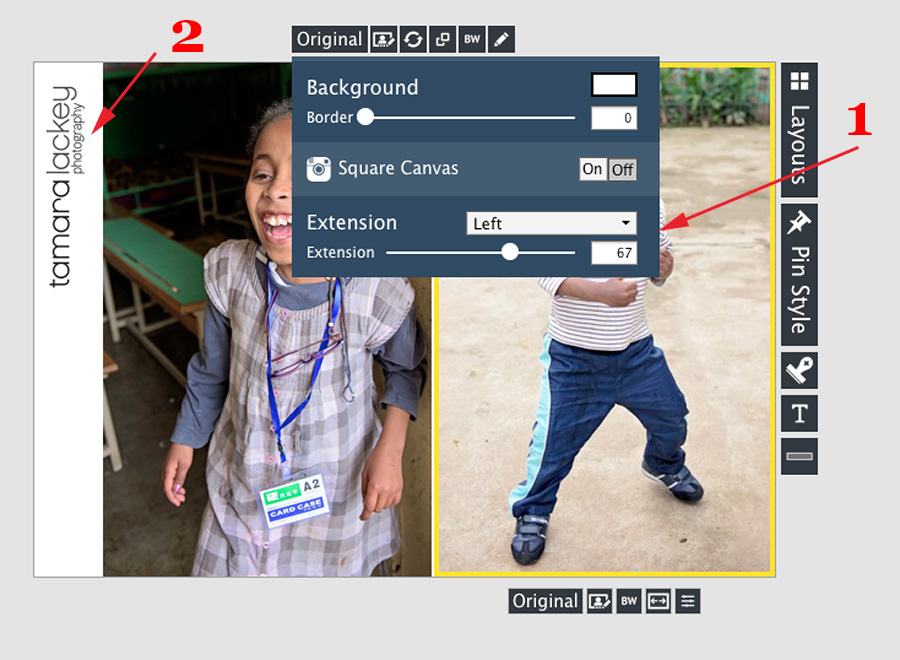
You can change the color of the tab, even using the magnifying glass icon to pull a specific color from an image in the collage.
Pro tip: This also changes the color of the border between the images, so keep that in mind when trying different colors.
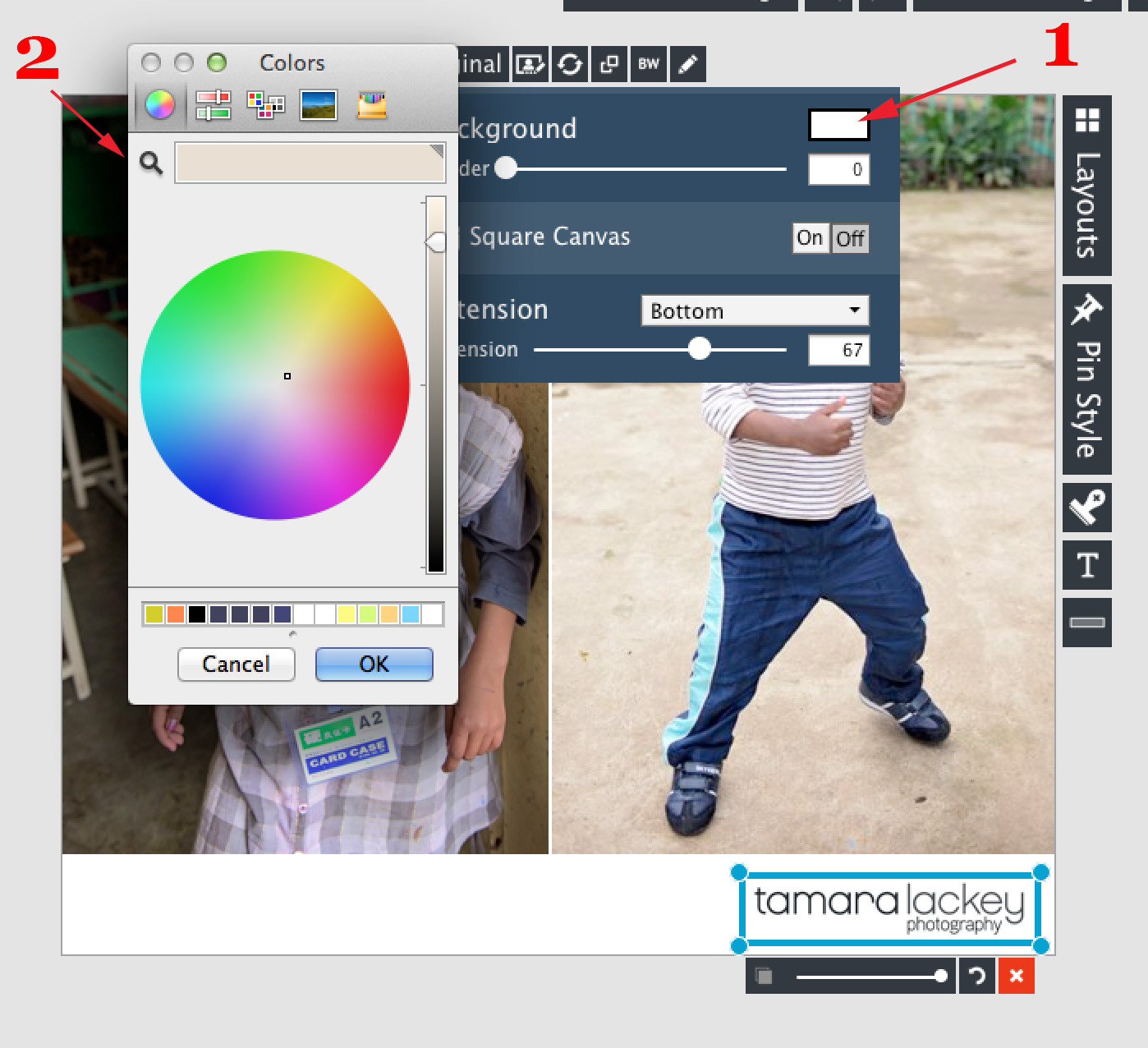
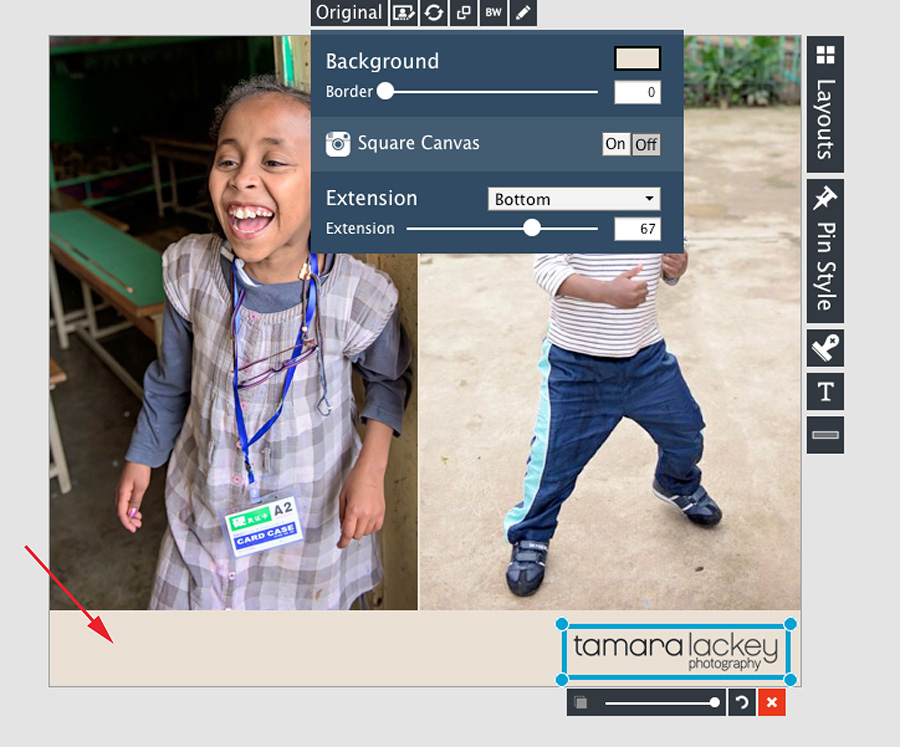
You can add a background box (1) to go under your logo (2) but over the images. You do have the ability to change the opacity of both the box and your logo.
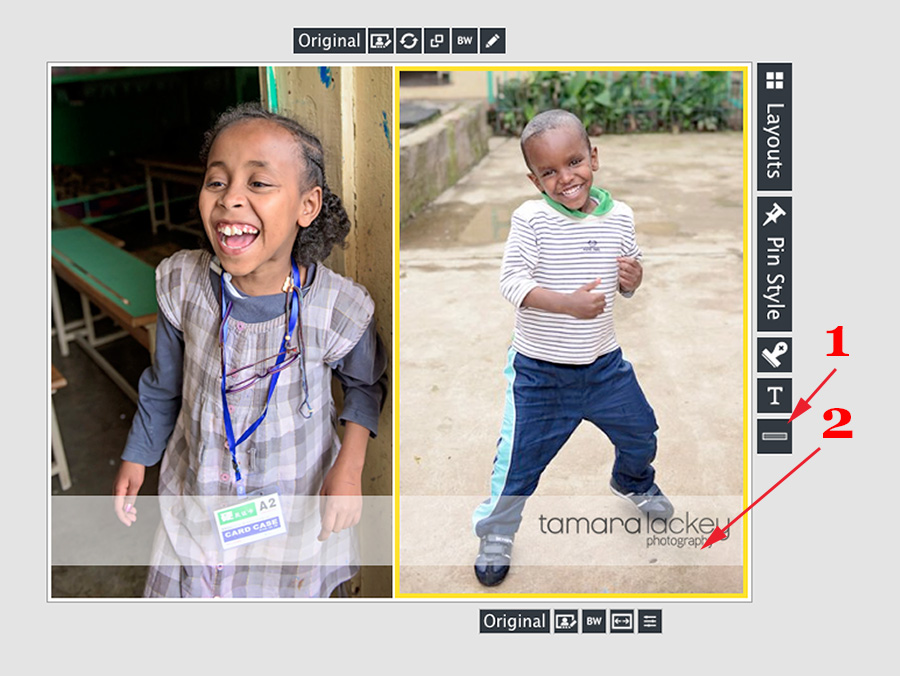
Other Style Options
The program has many, many other style options. You can see some examples under the Styles tab on the left hand side. The possibilities seem almost endless to customize each collage to make it look the way you want.
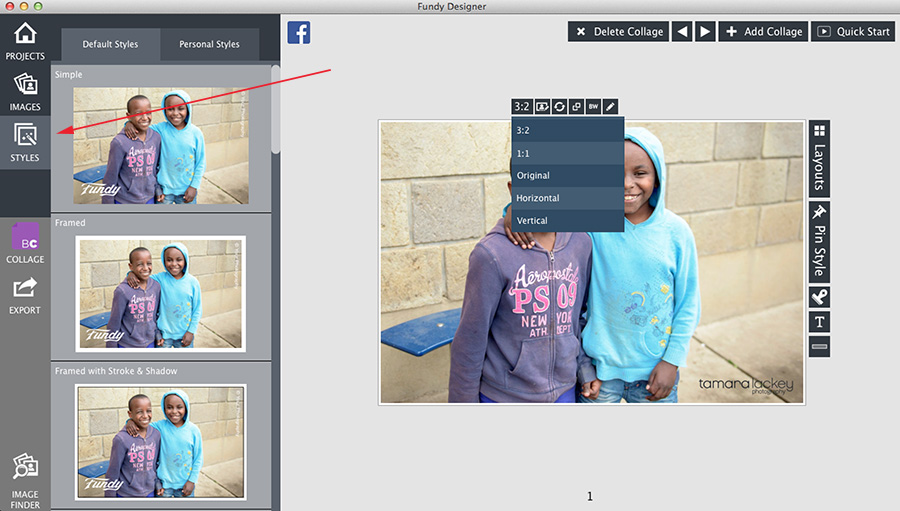
Add More than One Collage
The main limitation that the blog collage had in previous versions was that you could only export one collage at a time. Before, if you were blogging a wedding and had multiple collages, some with only one image and a logo, it could take hours to create and export.
Now, with the newest version, you can add more than one collage at a time. Then, you can export all of those collages at once in sequence. This is how Fundy Blog Collage can save you a TON of time.
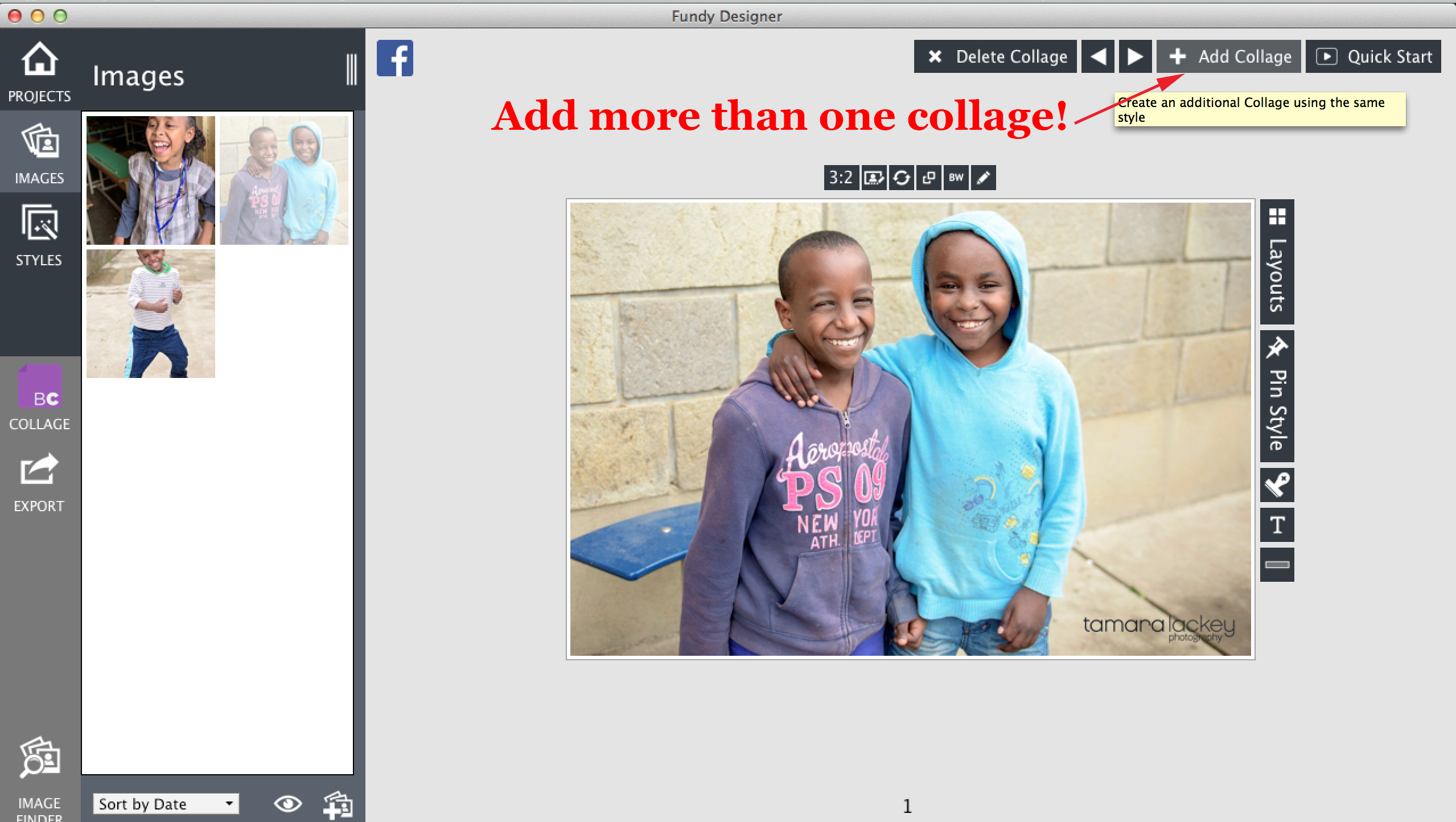
Export
Exporting is easy. Choose the Export tab from the left hand side and enter in the optimum image size. We recommend saving the exported jpegs at anywhere from 90-99% quality. This can save you some crucial web space without losing noticeable image quality.
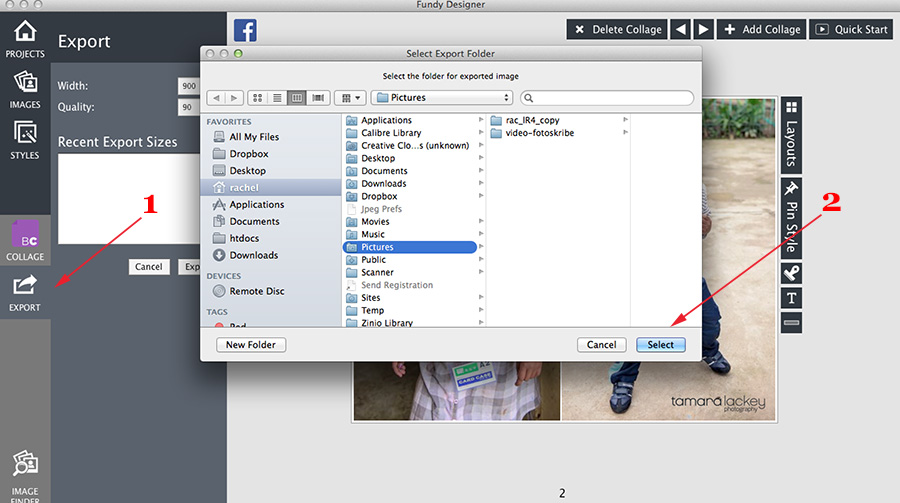
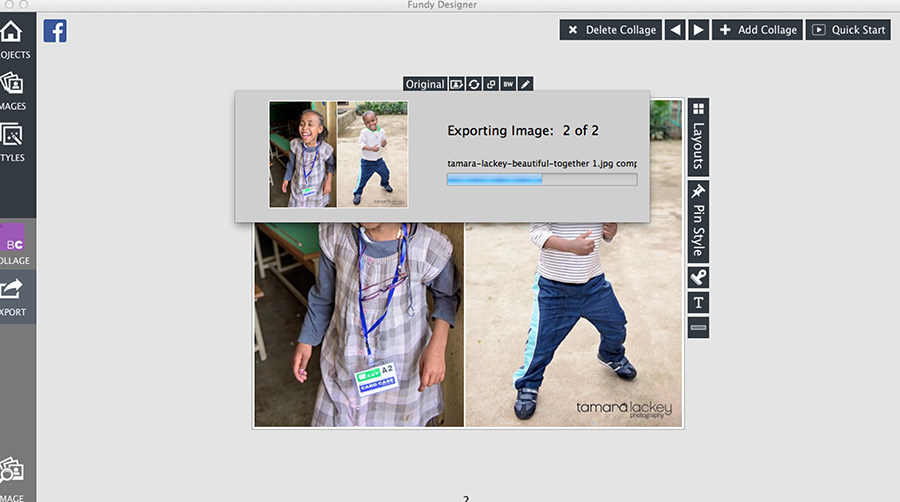
This is only a portion of what this amazing software can do. Fundy has great user manuals to learn more and an FAQ section to answer any quick technical questions you may have.
We truly can’t recommend this tool enough to aid you in your blogging journey. It will allow you to display your images to the best of their ability, quickly and efficiently.
If the thought of blogging regularly, even with this powerful tool, makes you cringe, feel free to contact us. We would love to help you blog!