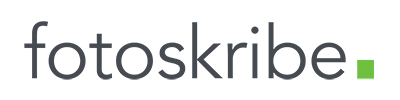How To Create A Content Calendar For Your Photography Business
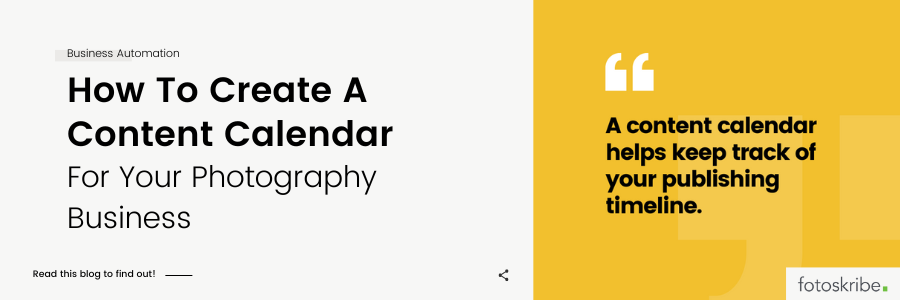
Content marketing plays a massive role in creating brand awareness for photography business owners. With a strategic marketing plan in hand, you can showcase your work and attract more potential clients. However, with the endless TDLs, it can get tough to keep your blog and social media content updated on a regular basis. That’s why creating a content calendar is essential, as it could help you set a plan in place and stay on track. In this blog post, we will show you how to create a content calendar and its importance for your photography business. The blog also includes a free content calendar template that you could use for your content or even tweak according to your preference!
How To Create A Content Calendar
1. Set Your Goals
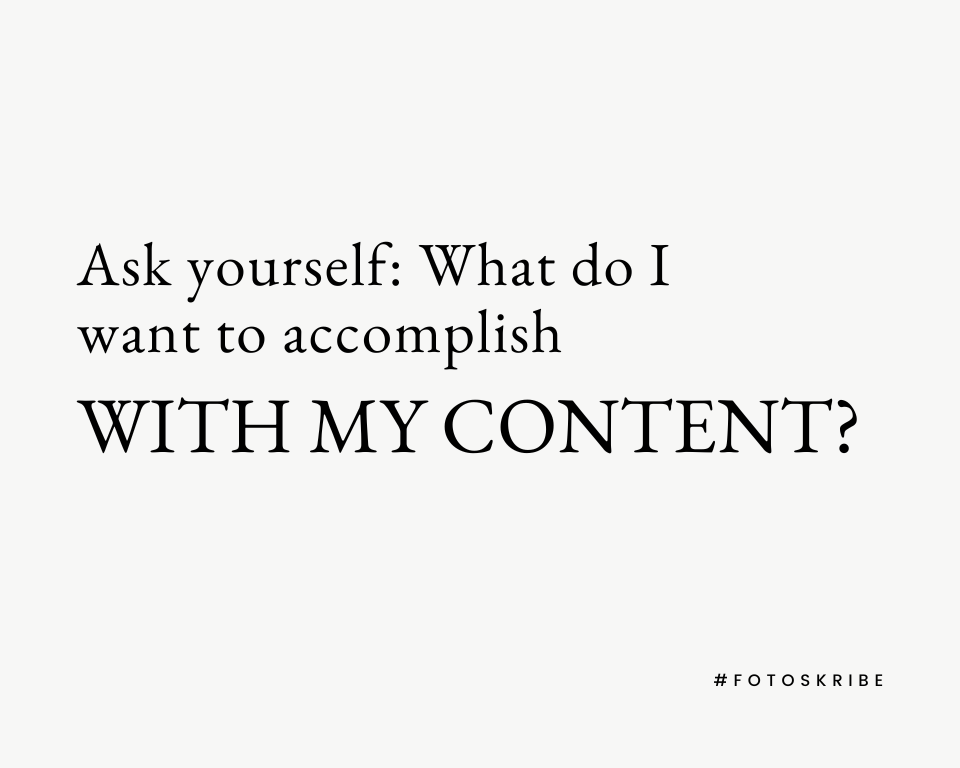
Before creating your content marketing calendar, it is essential to outline the goals and objectives you wish to achieve. Ask yourself: What do I want to accomplish with my content? Are there any short-term or long-term goals that I can focus on? List them all down and prioritize them so that you know what content would be most beneficial.
However, if you’re planning to optimize a blog for Google, it would be helpful to do your keyword research in advance for your blog content calendar. Once you decide your target audience for your blogs, it can get easier to narrow down blog topics (more on that later). And once you’ve listed them all down, more than half your work is done. And in case it’s the writing of the blog part that feels daunting to you, then you could hand that part over to us!
Suggested Read: Content Marketing Guide For Photographers
2. Select A Scheduling Platform
Once you have your goals in mind, it is time to select a content calendar platform. There are many social media scheduling platforms available such as Hootsuite, Canva, Google Calendar, Asana, etc., that provide various content calendar templates that you can choose from. Take some time to explore the features to learn how to create a content calendar and decide whether it meets your needs.
3. Add Specific Fields To Stay On Track
When you’re creating a content calendar, it is important to include specific fields that will help you keep track of your content and the associated tasks. For social media platforms, some fields could include post title/caption, CTA, publishing dates, content assets, and miscellaneous notes. For a blog content calendar, consider adding fields such as writing start date, writing end date, publishing date, and blog content assets. Once you have your content calendar template set up, it’s easy to start filling out your calendar.
4. Develop A Workflow
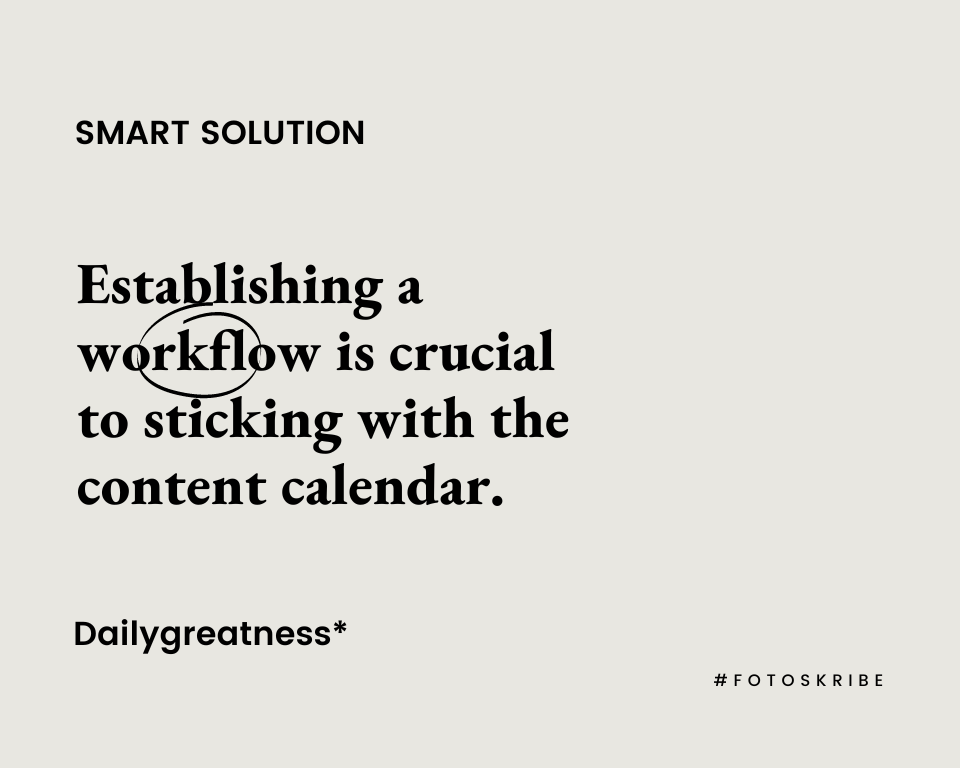
Now that you have the platform, it’s time to start mapping out your content – what topics are you going to cover? What social media posts will be shared? When can each post go live? Answering these questions will help you create an action plan to fill your social media content calendar. You may also want to consider the frequency of posts, such as how often you can post on each social media platform and at what times. This will help you determine which topics to focus on and when they can go live.
Suggested Read: Social Media Strategy For Wedding Photographers
5. Establish Publishing Timelines
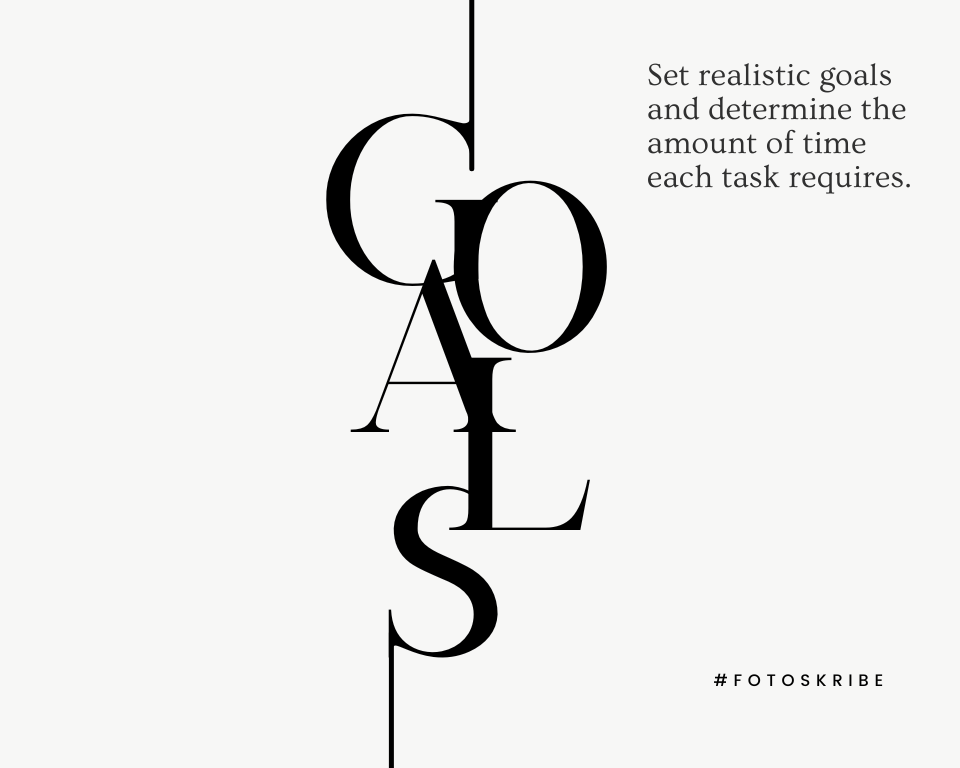
After learning how to create a content calendar and establishing your workflow, you need to put a timetable in place to ensure deadlines are met. A guestimate could be made beforehand. However, the time taken for each step should be evaluated as you go along. Communication with your team is essential to ensure that these hard deadlines are met. This will help ensure that everything runs smoothly and that all expectations are met.
The Importance Of Content Calendar
Now that you know how to create a content calendar for your photography business, let’s take a look at why you need one and how it can help you stay organized.
1. Save Time
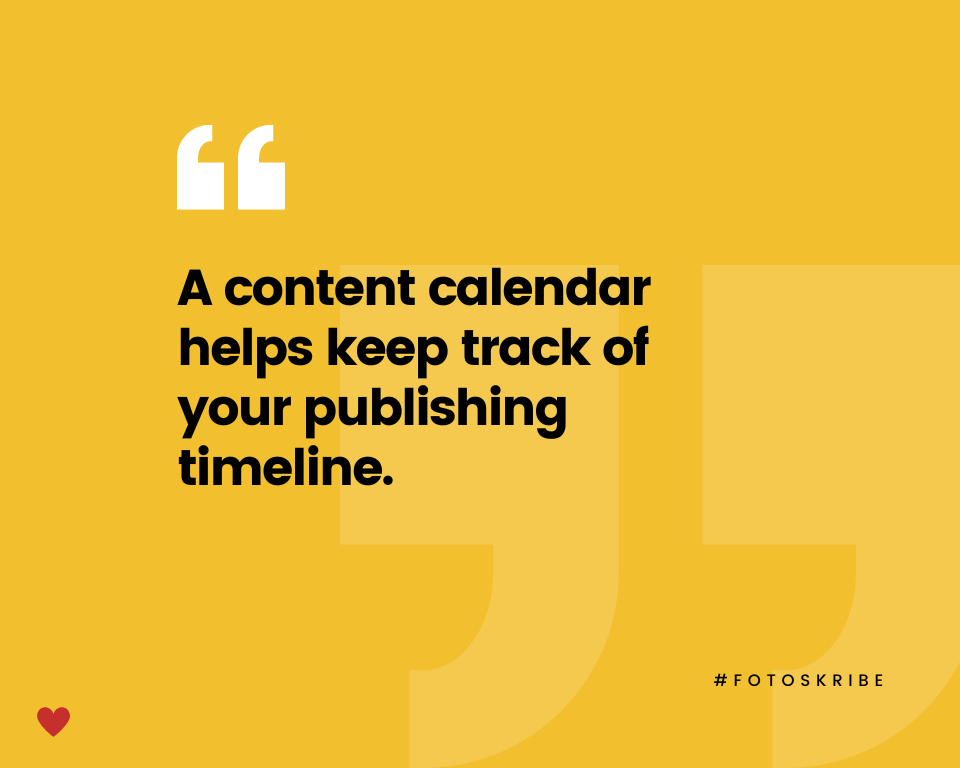
Since it helps you plan out and review content in advance, creating a content calendar for your photography business could help you save a lot of time. Additionally, it could help reduce the risk of mistakes and ensure that everything is running as planned. Plus, once you have a calendar in front of you, you can also plan ahead and repurpose content. This means that you can save time by not having to create new content every single day.
2. Consistent Publishing
A content calendar could help you prevent infrequent publishing and ensure that your photography business has a consistent track record when it comes to publishing online content. By planning ahead, you will be able to identify any content gaps and make changes ahead of schedule. Consistent posting has been shown to be one of the main ways of driving engagement and reaching new potential clients, so it is important to have a content planner in place to ensure that you are consistently publishing.
Related Read: 5 Benefits Of Repurposing Content
3. Meet Deadlines
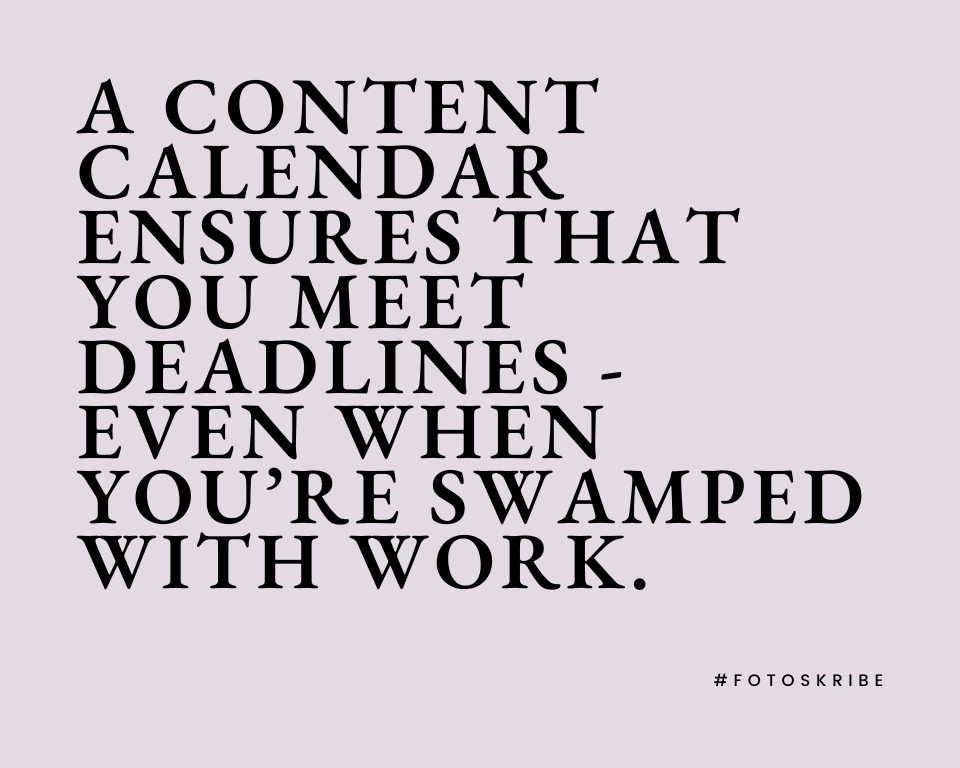
If you’re swamped with work and are finding it tough to meet deadlines, then learning how to create a content calendar for your photography business could help you stay on track. By having all of the dates and tasks outlined in a content calendar, it can be easier to identify and prioritize tasks and stay on top of your deadlines. Additionally, a content calendar could be used as a tracking tool to measure how well you are meeting your deadlines and how efficiently you are working.
4. Avoid Duplicate Posts
The last thing any photographer wants is to post the same content across multiple platforms. By mastering how to create a content calendar and determining your workflow, you can avoid making errors and publish posts that are fresh and engaging. Additionally, a content calendar can help you keep track of any changes or updates that need to be made – such as linking to the right website or adding new hashtags – so that your posts are up-to-date. With a content calendar, it becomes easier to avoid errors and maintain a high standard of quality.
5. Identify Areas Of Improvement
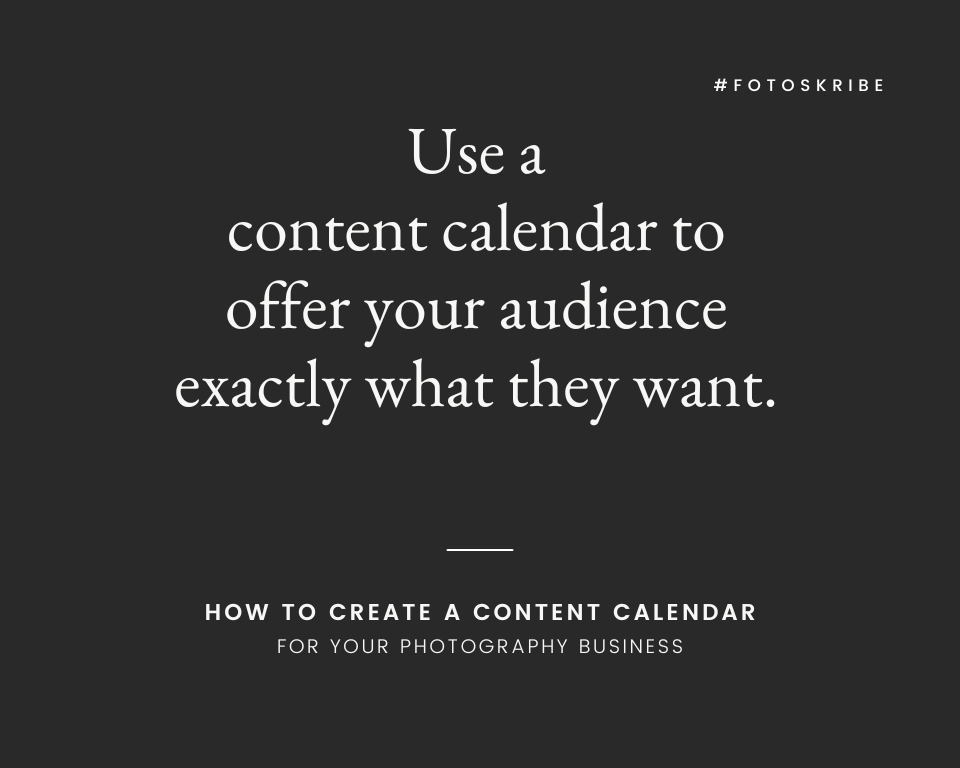
A content calendar can be a valuable asset when it comes to identifying areas of improvement. By tracking the performance of your posts, you can gain valuable insights on how to improve your content. This will enable you to test different kinds of content and posting times, helping you to determine what works and what doesn’t. This can provide invaluable feedback on how to optimize your content calendar and help you continually reach your goals.
Here’s a quick recap of how you can benefit by learning how to create a content calendar: Ensure that all your deadlines are met, avoid making publishing errors, save time and plan more content in advance, and identify areas that need improvement.
Suggested Read: How To Build A Content Marketing Roadmap
How To Create A Content Calendar On Different Platforms
Once you understand the benefits of creating a content calendar, you can learn how to create a content calendar for your photography business as well. And to make your job easier, there are a variety of project management tools and applications that you can use to get started. If you’re new to creating one or are looking for content calendar templates, here are some free content calendar templates that can help you get started:
1. Creating A Content Calendar For Facebook
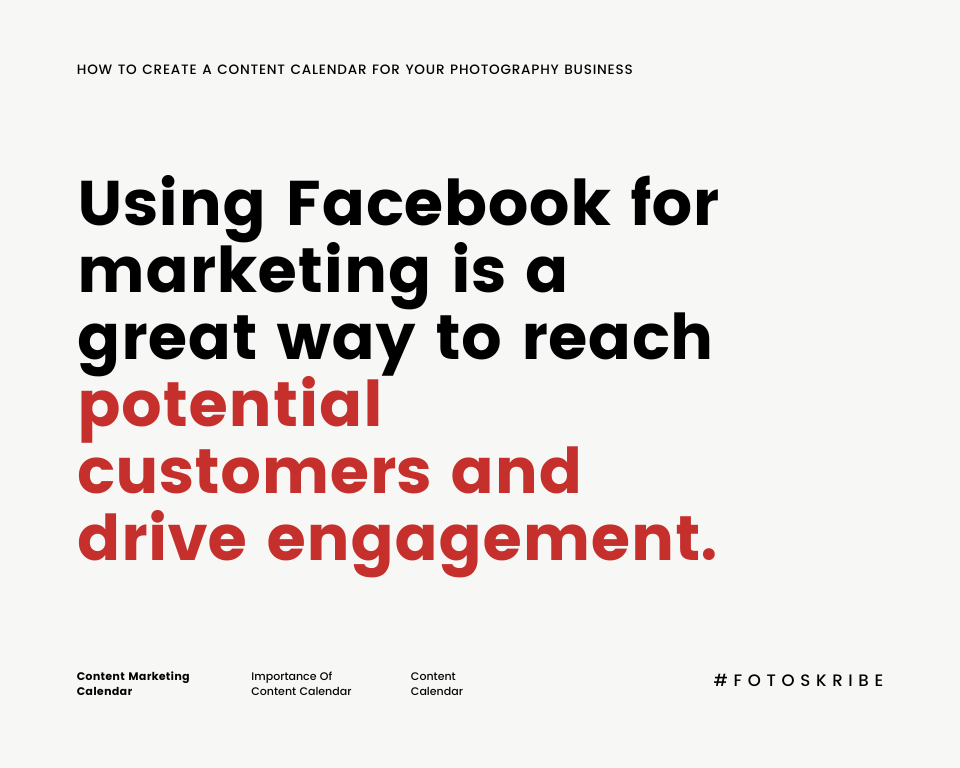
To create an effective content calendar, you can use tools like Canva, Google Calendar, and Google Spreadsheets. These tools can help you outline topics of your posts, captions, and post assets (images or videos), as well as specific publishing times.
With a content calendar in place, you can see exactly what content will be posted from Monday to Sunday and plan ahead for the whole month. This could save you time and energy in the long run. Here is a weekly example of a content calendar for Facebook that you could use for your business:
| Subject | Monday | Tuesday | Wednesday | Thursday | Friday | Saturday | Sunday |
| FB Post | Monday Motivational Quotes | Inspirational Photos | Featured Blogs | Photography Tips & Tricks | |||
| FB Story | Exclusive Sale/Giveaways | Inspirational Photos | Winning Wednesday | | Friday Favorites | ||
| FB Video | | Behind-The-Scenes | | Client Testimonial | Pre-recorded Q&A | ||
| Blogs | Photography Tips & Tricks | | Service FAQ |
2. How To Create A Content Calendar For Instagram
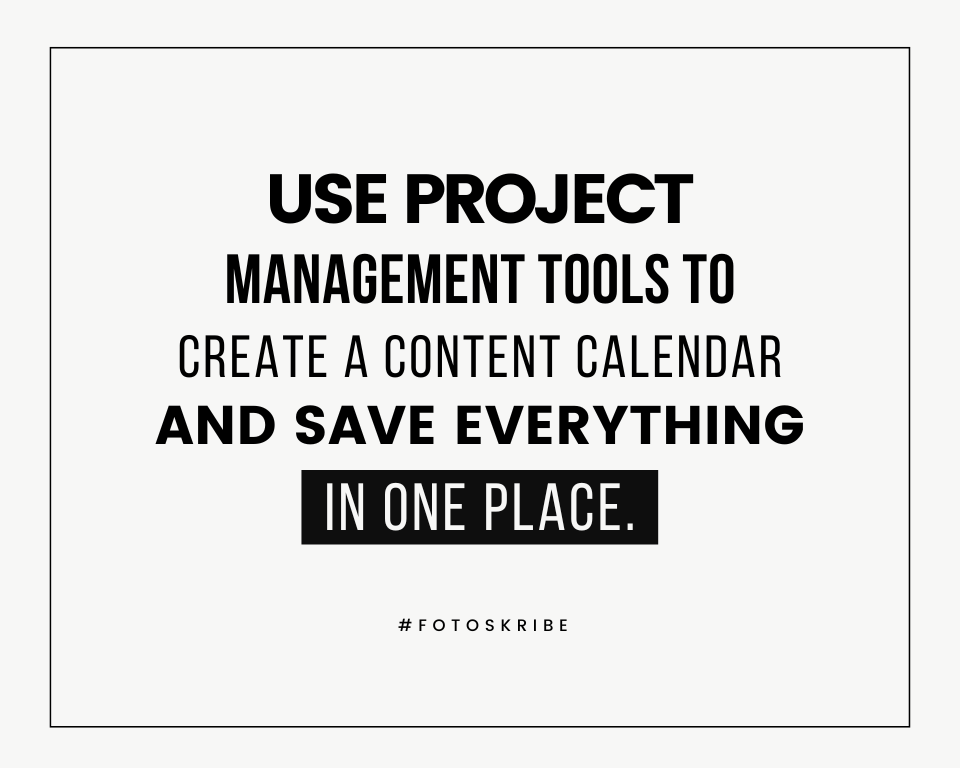
You can create a content calendar for Instagram by following the same steps as mentioned in point number one. You can use project management tools like Asana or Excel, but there are also some additional tools you can use to make your planning easier. Tools like Hootsuite offer readymade templates that you can further customize according to your needs. Here are some steps on how to create a content calendar for Instagram:
- Step 1: Brainstorm ideas on what content you want to post on Instagram.
- Step 2: Choose how often you will be posting your content.
- Step 3: Set a specific day and time for when you’ll be posting each piece of content.
- Step 4: Create or gather assets (images or videos) to include with each post.
- Step 5: Make sure that captions and hashtags are included with each post.
- Step 6: Schedule the posts in advance using an Instagram scheduler such as Hootsuite
3. Creating A Content Calendar In Canva
If you’re looking for an easy and effective way to create a social media content calendar, then using Canva Content Planner is a great option. Not only does it make creating and organizing your social media content easier, but it also allows you to schedule them directly into your social media channels without the need to download and re-upload. Here are two ways how to create a content calendar in Canva:
For desktop users:
- Step 1: On the Canva homepage, select Content Planner.
- Step 2: Click on the “+” (plus) icon when you want to schedule the post
- Step 3: Schedule an existing design or create a new design to schedule.
- Step 4: Under “Recent” designs, select which one you want to schedule. If it’s not there, click on “Your Projects” on the top right to search for it. Click to select it.
- Step 5: Click on “Create A Design”. Select the design that you want to create, or use the search bar. To schedule, click “Share” on the menu above the editor and select “Schedule”. If it’s not there, click on “More”.
- Step 6: On the schedule window next to the date, click on the three dots icon to change the time and date, to edit the design, and for more options. The time follows your local time zone.
- Step 7: Click “Select A Channel”, and select the social media channel that you want to schedule the social media post to. If there’s no connected account yet, click “Connect”, and log into the account that you want to use.
- Step 8: If your social media design has multiple pages, select the pages that you want to publish. The number of pages and design export size depends on social media limitations.
- Step 9: Write a caption if you want, and click “Schedule Post” to finish.
For Mobile Users:
- Step 1: On the home screen, tap “Menu” on the bottom right of your screen.
- Step 2: Under “Tools”, tap on Content Planner.
- Step 3: At the bottom right corner, tap the “+” (plus) button.
- Step 4: Select the “Post Option”
- Step 5: Create a new design to schedule, or choose a design from “Your Projects” to schedule.
- Step 6: Create a design: Select the design that you want to create, or use the search bar. To schedule, tap on the menu above the editor, and select “Schedule”. If you don’t see it right away, swipe through the options to look for it.
- Step 7: Choose existing design: Tap to select a design from your “Recent” or “All Tab”. You can also use the search bar to look for it.
- Step 8: On the Schedule window next to the date, tap the three dots icon to change the date and time. The time follows your local time zone.
- Step 9: Tap Select a channel, and tap on the social media account that you want to use. If it’s your first time or if you want to use a different account, tap “Select A Channel”. Select the platform, and log into the account that you want to connect to.
- Step 10: If your design has multiple pages, select the pages that you want to publish. The number of pages and design export size depends on social media limitations.
- Step 11: Write a caption if you want, and tap Schedule post to finish.
Currently, you can only schedule a design for one social media post.
Suggested Read: 8 Business Giveaway Ideas To Grow Your Business’s Reach
4. How To Create A Content Calendar In Excel
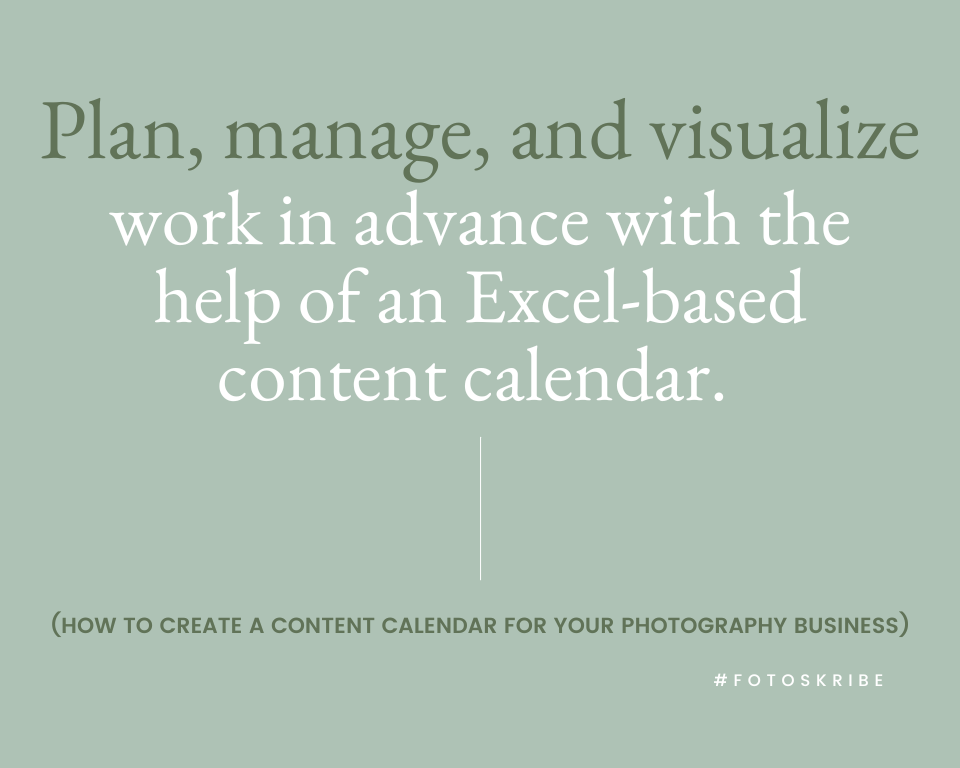
If you’re looking for another way to create and manage your content calendar, then Excel could also be a practical option. On Excel, you can customize how your spreadsheet looks – from color coding it and categorizing content to choosing from free templates. Here are some categories that you could include in your Excel content calendar:
- Content type
- Platforms
- Content assets
- Links to content assets
- Publishing day & date
- Content pillar
- Budget/sponsorship
- Promotional campaigns
- Target audience
- Final review
- Content changes
- Tags & hashtags
Once you have the layout and elements finalized, it’s time to add descriptions and links. Start by filling out the spreadsheet with specific days and dates. Add in the content type, platforms, and any other additional details. As you create your content, you could also include budget information, promotional campaigns, and target audience. This can help you track how effective your efforts are and whether people find your content engaging. Additionally, you could also add hashtags or tags that align with the content type to make your content easier to find. Creating a customized content calendar in Excel could help you stay organized and ensure that your social media posts are planned and in sync with your monthly/yearly goals.
5. Creating A Content Calendar In Asana
Asana is a project management tool that helps manage projects, tasks, and deadlines all in one place. It’s often used by many businesses and organizations to create an editorial calendar for their workflow. Nowadays, content creatives also use it to track their workflow and social media content. With Asana, you can create a content calendar or project workflow with great ease by following these simple steps:
- Step 1: Select the “+ Create” option.
- Step 2: Click on “Project”
- Step 3: Create a new project by selecting “Use A Template Option”
- Step 4: Choose a content calendar template according to your project needs.
- Step 5: Select the layout type of your choice to view your project.
- Step 6: Select “Editorial Calendar” for your social media project.
- Step 7: Click “Use Template” on the top right.
- Step 8: Add your project details.
- Step 9: Choose the project start and end date.
- Step 10: Hit “Create Project”.
- Step 11: Select dates/specific days of the week. Click “Add Task”.
- Step 12: Write down the task description.
- Step 13: Select the task and assign it to an assignee.
- Step 14: Add the due date.
- Step 15: Set any additional information like notes or comments.
- Step 16: Color-code the tasks according to their category and create labels to quickly scan your project.
You can use Asana’s editorial calendar template to easily manage all your content in one place, simplify cross-functional collaborations, assign tasks for each step of content production, set deadlines, track content status, organize your assets, and use custom fields and color codes. It can help you to create a streamlined workflow for all your upcoming posts. With these simple steps, you can easily create an efficient content calendar in Asana.
6. How To Create A Content Calendar On Google Sheets
Creating a content calendar on Google Sheets is extremely easy and straightforward. It’s the perfect tool for creating content calendars if you’re looking for quick, simple solutions. All you need to do is open up Google Sheets, click “Create” in the top right corner, and then click “From template.” From there, you can select the “Calendar” template and start customizing it to meet your needs. You can create columns for different types of content, assign tasks to specific dates or people, and even color code your tasks.
With Google Sheets, you can also easily collaborate with others by sharing the sheet with them. This makes it easy to keep everyone on the same page and make sure tasks are completed in a timely manner. With Google Sheets, you can quickly create a content calendar for your business or project with minimal effort.
Further Read: The Benefits Of Wedding Planning Blogs For Your Photography Business
Learning how to create a content calendar for your photography can help you stay organized and ensure that your social media posts are planned and in sync with your monthly/yearly goals. Whether you’re creating one for your social media or your blogs – a content calendar helps you keep track of your publishing goals and also helps to evaluate whether what you’re doing is getting you the results you seek. It is an especially smart strategy for photographers who don’t have the bandwidth to take out time each day to plan and schedule content. All you need to do is plan everything out in advance, make sure your content is ready, schedule it, and then forget about it.
At Fotoskribe, we aim to help businesses like yours grow their online presence by delivering smart and meaningful content that engages your audience. And we do it in a way that gets Google’s attention. For more information on how we can help – check out our pricing plans.